Affiliate links on Android Authority may earn us a commission. Learn more.
The 5 best Windows Start menu alternatives
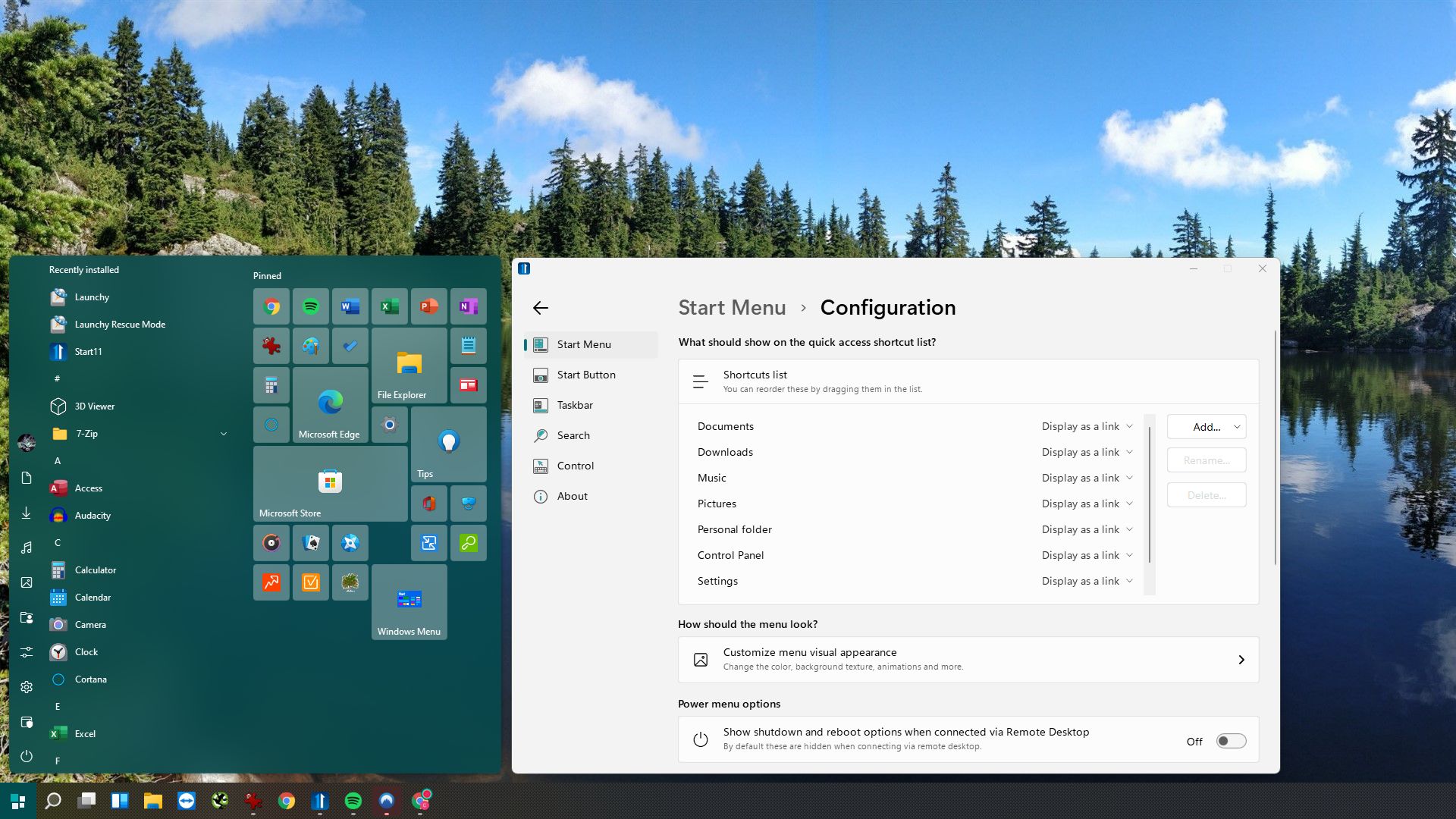
The Windows 11 Start menu is the simplest it’s ever been. But simpler isn’t necessarily better. You can customize the Start menu, or you can replace it entirely. This article will introduce you to the best Windows Start menu alternatives for Windows 11 and 10.
The five best Windows Start menu alternatives
Professionals seeking a powerful Start menu that works out of the box and looks great should invest in Start11, Stardock’s premium Start menu alternative. Power users will enjoy tinkering with Start Menu X, the only freeware fully compatible with Windows 11. If you’re all about keyboard shortcuts, you don’t need a Start menu at all — you just need a launcher, like Launchy.
Start11: The professional Start menu
Start11 is a polished Start menu alternative from the Windows customization veterans at Stardock. You can choose from different Start menu layouts, including a Windows 7, modern, Windows 10, and Windows 11 style. Each style has dozens of optional customizations and integrates fully with your Windows theme. Start11 itself emulates the Windows 11 Settings app layout.
Start11 is more than a fancy Start menu UI. It lets you pin folders and pages and create your own shortcut links. You can even tweak the Taskbar’s look and location.
Start11 is a premium Start menu for Windows 11 and 10. You can buy it on its own for $14.99 or acquire it as part of Stardock’s Object Desktop for $39.99. If you already own Start8 or Start10, you can upgrade for $5.99. With both Start11 only options, you get a 30-day free trial to test it in full; just be sure to click the Try free for 30-days link, not the Get it Now button.
Start Menu X: Windows Start menu for power users
Start Menu X is the only free Start menu replacement officially compatible with Windows 11. It features a host of options that make it great for professionals, such as virtually grouping programs by purpose, adding folder shortcuts, or shutting down on a timer. Not only can you fully customize its visual interface, including its skin, font size, or the Start button, but you can also customize a comprehensive set of shortcuts and trigger them when you open Start Menu X.
Start Menu X, aka Start Menu 10, is available in 32-bit and 64-bit for Windows 7 through 11. The free version has no ads. The PRO version ($19.99) adds single-click launch from program folders and menu tabs.
StartAllBack: Fixes the Start menu, Taskbar, and File Explorer
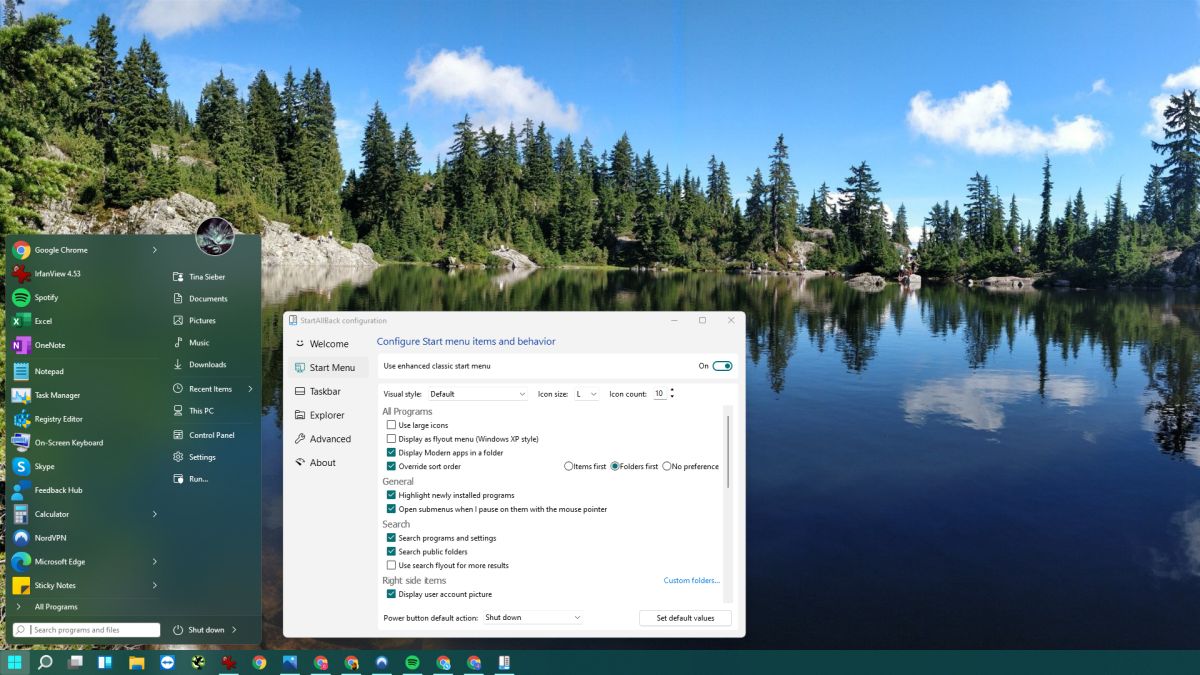
StartAllBack is more than just a Start menu alternative; it also overhauls the Taskbar and File Explorer. The configuration interface lets you flow through the tool’s setup, from choosing a theme to customizing it. When you’re done, you’ll enjoy a consistent Windows UI with a powerful Start menu, pretty context menus, and more expansive dark mode support in File Explorer. Of course, you can also add custom folders to the right side of this Start menu.
StartAllBack offers a 14-day free trial. Evaluate the program before purchasing a license key for $4.99 for a single PC or $8.99 for two PCs.
Start Menu Reviver 2.0: The tiled Start menu
Start Menu Reviver fully embraces the tiled interface that Windows 8’s Metro UI pioneered. This Start menu comes in 11 different styles and lets you create tiles for applications, Windows tasks, websites, documents, and any other file you need handy all the time. Like in Windows 10, you can resize the tiles, and they’re touchscreen-friendly.
While Start Menu Reviver 2.0 officially is only compatible with Windows 7 through 10, we found that it works just fine with Windows 11. It’s also free and available in multiple different languages.
Launchy: The launcher for productivity masters
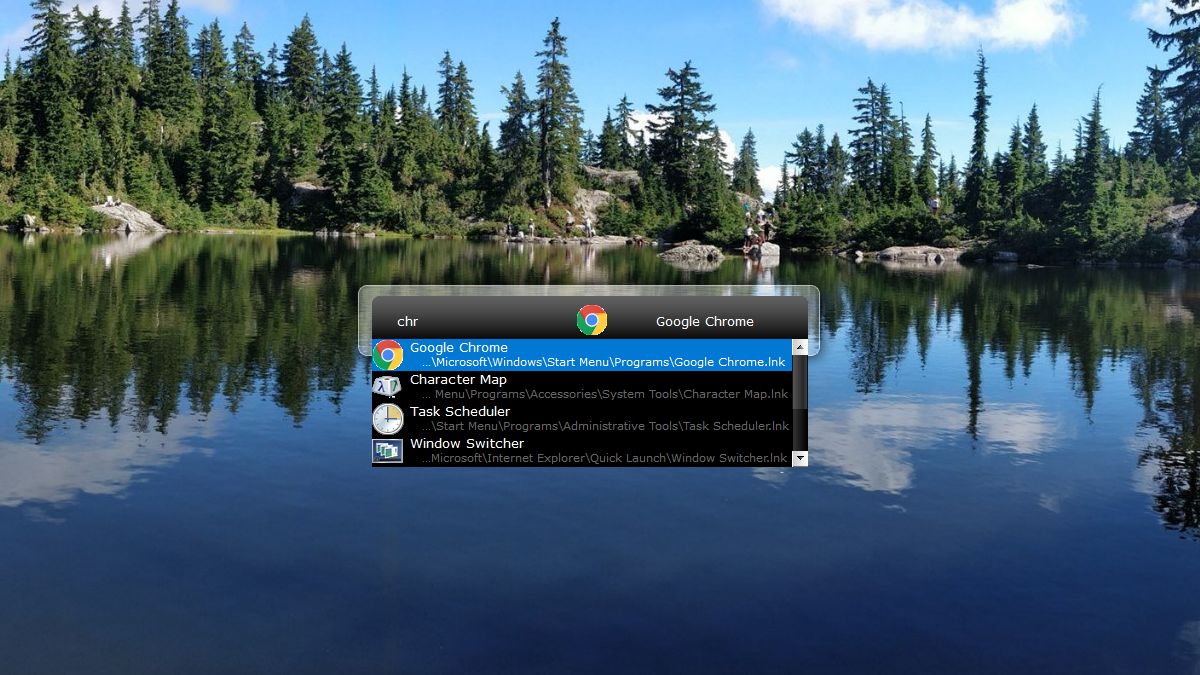
The Windows Start menu is overrated. All you need is a quick way to open programs, files, or websites. True masters of productivity can do this straight from their keyboard. If that sounds appealing, you need to try a launcher.
Launchy isn’t a Start menu replacement. It’s an open-source keystroke launcher. Press Alt + Space to open Launchy, type what you need, and hit Enter to launch the matching result. While you can choose from a few different themes, you won’t waste much time with customization, meaning you’ll have more time to be productive.
Launchy is free and open-source. Donations are optional.
Honorable mentions
That’s it for our list of the best five Windows Start menu alternatives, but it’s only a fraction of what’s out there. We also want to give an honorable mention to the following products:
- StartIsBack: This Start menu alternative brings an enhanced Windows 7 Start menu and Taskbar experience to Windows 8 and 10. It’s the predecessor to StartAllBack.
- Open-Shell-Menu: This is the open-source successor to Classic Shell, which is no longer in development. It may suffer from a few small UI hiccups, but it works well on Windows 11.
- MaxLauncher: It’s similar to Launchy, but it eliminates the typing. During setup, you populate a grid of buttons with your favorite programs, folders, and files, which you can trigger after calling MaxLauncher with the Ctrl + ` (tilde key) shortcut.
FAQs
Not really. In Windows 10, you can switch from the Start menu to the Start screen. Right-click the Taskbar, select Properties, switch to the Start Menu tab and uncheck the Use the Start menu instead of the Start screen option. You’ll have to log off and back on for the change to come into effect. In Windows 11, no similar option exists.
If you don’t like one of the alternative Start menus you installed, head into the Settings app (press Windows + I), navigate to Apps > Apps & Features, and uninstall the third-party Start menu. If you don’t want to uninstall it right away, you can also try to end the task, though we found this isn’t a reliable method for all of them. Right-click the Start button, select Task Manager, stay in the Processes tab, find the app under Apps or Background processes, right-click it and select End task.
Sometimes, installing third-party Start menus can wreak havoc on your Start menu. Follow our detailed guide on how to fix the Windows 11 Start menu to restore it to its full glory. Most tips also work for Windows 10.